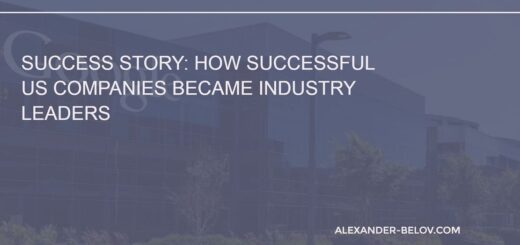How to Transfer a WordPress Website to Another Hosting?
Transferring a website to a new hosting can be caused by various reasons, from insufficient resources of the current hosting to the need to improve website security or speed. In any case, website migration may seem like a complex process, but if you follow the correct steps, it should not take much time.
Follow our 7 simple steps and the transfer will be done without any problems. Do not forget to make backups and follow the instructions of your hosting provider and domain registrar.
In the table below, we have collected the most important steps to transfer a WordPress website to another hosting:
| Step | Description |
|---|---|
| 1 | Make a backup of the website and the database |
| 2 | Transfer the website files to the new hosting |
| 3 | Create a new database on the new hosting |
| 4 | Import the backup of the database to the new hosting |
| 5 | Edit the wp-config.php file |
| 6 | Change DNS records for the new hosting |
| 7 | Check the website’s operation |
Step 1: Make a backup of the website and the database
Before starting the website transfer to a new hosting, you need to create a backup of all website files and the database. This will allow you to save the data and return to the current website state in case of a transfer failure.
Step 2: Transfer the website files to the new hosting
There are two ways to transfer website files to a new hosting. The first one is using an FTP client, and the second one is using the built-in file manager in the hosting control panel. In any case, you need to transfer all website files located in the public_html or www folder.
Step 3: Create a new database on the new hosting
Before transferring the database to the new hosting, you need to create a new database on the new hosting. To do this, go to the hosting control panel and perform the necessary actions according to your hosting provider’s instructions.
Step 4: Import the backup of the database to the new hosting
To transfer the database to the new hosting, you need to create a backup and then import it to the new hosting. To do this, you can use phpMyAdmin or other tools for working with databases.
Step 5: Edit the wp-config.php file
After transferring website files and the database, you need to edit the wp-config.php file. You need to specify new data to connect to the database, namely: the database name, username, and password.
Step 6: Change DNS records for the new hosting
Once you have transferred the site to a new hosting, you need to change DNS records to indicate that your site is now hosted on the new hosting. To do this, log into the domain control panel and follow the instructions provided by your domain registrar.
Step 7: Check the site’s operation
After completing all previous steps, you need to check the site’s operation on the new hosting. If everything is done correctly, the site should work without any problems.
Transferring a site to a new hosting may seem like a complex process, but if you follow all the steps according to the instructions, it should not be difficult. The main thing is to remember to make backups and follow the instructions provided by your hosting provider and domain registrar.